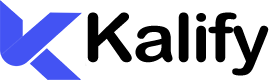Class 1: Introduction to Network Technology and Evolution of 5G
Objective: Understand the fundamentals of network technology, how mobile networks have evolved over generations, and the groundwork for 5G.
Lecture Content
Basics of Network Technology
- What Is Network Technology?
- Network technology is the framework that allows devices to communicate and share data. It includes systems and protocols that enable various types of connections, such as local area networks (LAN), wide area networks (WAN), and mobile networks.
- This technology powers data exchanges between devices, linking them locally or across long distances.
- What Is Network Technology?
History of Mobile Network Generations
1G (First Generation):
- Emerging in the 1980s, the first generation provided analog voice services.
- Its primary focus was on voice communication, but it had limitations in clarity, quality, and reach.
2G (Second Generation):
- Launched in the 1990s, this digital upgrade made communication clearer and introduced text messaging (SMS).
- Widely adopted standards like GSM and CDMA enabled basic internet browsing and email on mobile devices.
3G (Third Generation):
- Rolling out in the early 2000s, 3G networks supported mobile internet, enhancing web browsing, email use, and multimedia applications.
- 3G allowed users to stream audio, enabling a more dynamic digital experience.
4G (Fourth Generation):
- The 4G era began in 2009, marking a huge step up with faster speeds for streaming HD content, making video calls, and using advanced applications.
- Technologies like LTE and WiMAX became key players, enabling smoother and more stable connections.
Overview of 5G and Its Distinctions from 4G
Understanding 5G:
- The fifth generation of mobile networks, known as 5G, offers ultra-high speeds, lower latency, and greater capacity for device connections.
- Designed for more reliable connectivity, 5G aims to support many more devices, fostering large-scale data-driven applications.
Key Differences Between 4G and 5G:
- Speed: 5G can achieve data speeds up to 100 times faster than 4G, enhancing activities like HD streaming and gaming.
- Latency: With ultra-low latency (as low as 1 millisecond), 5G can handle real-time applications, ideal for sectors like remote healthcare.
- Capacity: The 5G network can connect significantly more devices in one area, critical for the rise of IoT (Internet of Things).
Why 5G Is Transformative
- Enhanced Connectivity: Faster speeds and lower latency improve user experiences, especially for streaming, gaming, and data-intensive applications.
- Industrial Advancements: 5G enables efficient smart factories, advanced automation, and better logistics.
- Smart Infrastructure: 5G supports the development of smart cities, with connected infrastructure like intelligent traffic systems.
- Healthcare: 5G opens doors for remote surgeries, advanced telemedicine, and real-time monitoring, enhancing patient care and access.
SEO Class 1
SEO Class 2
SEO Class 3
SEO Class 4
SEO Class 5
SEO Class 5
Class Activities
- Discussion Prompt: How has your experience changed as mobile networks have evolved from 2G or 3G to 4G?
- Quick Quiz: A brief quiz on the basics and evolution of mobile networks, from 1G through to 5G.
- Group Activity: In groups, discuss potential ways 5G could transform industries like manufacturing, education, or transportation, then present your ideas.